![]()
Reference
For more information on preliminary invoices, see "Preliminary Invoices for FIFO Stock".
This inquiry displays all preliminary invoices on file for the selected item. These are invoices that have had serialised items added, but where the stock of those items has not yet been received into Micronet.
|
|
|
Reference For more information on preliminary invoices, see "Preliminary Invoices for FIFO Stock". |
Refer to "Displaying the Item Inquiry Screen" (MDS and MRF) or "Displaying the Item Inquiry Screen" (POS).
|
|
|
Technical Tip Note that the On Preliminary column on the Item Inquiry screen displays the total quantity of the item ordered, even if some serial numbers have been allocated.
The On Preliminary column is displayed on this screen by default. If you have edited your Item Inquiry screen, you will need to add the WITM_ONPRELIM field to the select box at the bottom of the screen. Alternatively, you can right click, select EDIT LIST and then select the Default button. |
Micronet displays the Select Output Device screen.
|
|
|
Reference For more details on these options, refer to "Selecting the Output for Inquiries and Reports". |
Micronet prints or displays the Preliminary Invoice Inquiry - Item.
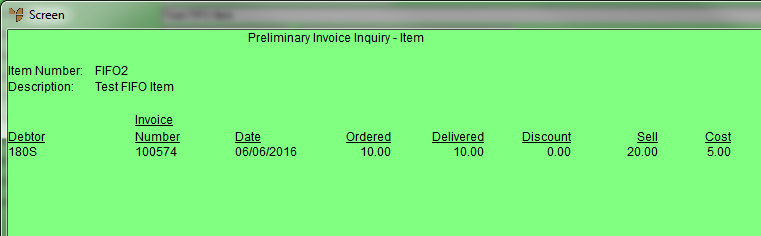
Micronet redisplays the Item Inquiry screen where you can perform another inquiry if required.